CPM Sales Management module; provides the opportunity to meet the orders on time by starting from the offer stage and following all the sales processes, to minimize your stock keeping costs by determining your stock needs in advance, and to perform instant profit and loss analyzes in the best way by operating the operational risk control effectively.

Provide your sales unit with the opportunities they need with a single software, strengthen your sales skills, and enjoy doing better with team spirit!
CPM Sales Management Module; It provides the opportunity to meet the orders on time by starting from the offer stage and following all the sales processes, to minimize your stock keeping costs by determining your stock needs in advance, to make the instant profit-loss analyzes in the best way by operating the operational risk control effectively.
Sub-Dealer identification
Sub-Reseller campaign tracking
Sub-Dealer target tracking
Your location and time don’t matter anymore! With the mobile module, you can instantly access the strategic and operational information you need, increase the efficiency of your company and accelerate your business.
With the superior software of CPM MASTER Mobile, you can check the stock status, enter an order, approve the documents waiting for your approval, and even access all the information you want from your mobile phone. Moreover, it is possible to reach the same information not only on wap but also on the web…
Due to the fact that the managers who are involved in the approval processes are not always in the office, sometimes disruptions are observed in the work flow. In the CPM MASTER ERP software, which is necessary for the monitoring and control of business processes, all documents can be passed through the approval processes at the desired stages.
CPM MASTER Mobile – Document Approval Module is a practical solution that allows you to access the documents waiting for your approval on your mobile phone and/or the internet, approve or reject all or items of the documents.
One of the most needed information in the daily work flow of companies is the current situation of the customer or the seller.
balance, aging and risk information.
CPM MASTER Mobile gives you this information instantly. Your personnel going to the collection goes to a business without taking a breakdown, and the company’s account statement, check, etc. can access information instantly.
Whether a product is in stock or not is one of the most frequently asked questions at the time of sale. CPM MASTER Mobile is designed to meet this need as well.
Your staff working in the field outside the company (Sales consultants, Sales Representatives, Replacents, etc.) can instantly see whether the product inquired about is sufficient on the basis of warehouse, series, lot when taking an order with your customer and can place an order.
It is possible to reach daily, weekly, monthly and annual sales figures in terms of amount, net amount and foreign currency amount through the sales reports prepared considering the needs of the managers. It provides the opportunity to analyze sales reports on the basis of customer, customer group, product, product group.
It is extremely important to keep customer records in a way that meets all kinds of needs, both in terms of sales-marketing and accounting. Completely manage your records with the right software, reinforce the prestige of your company…
The customer accounts of the CPM Customer Module are not only the place where the debit and credit records are kept, but also the information about the activities and services performed with the customer before and after the sale. This module is also designed to analyze results, store files (Word, Excel, Pdf, etc.) prepared outside the system, and add pictures if necessary.
This is the section where the below-defined information about the authorities (unlimited number) of the customer is kept.
There are 3 types of reporting in a customer card.
Stock reports
Check Promissory Notes
It is a fast and multi-functional search function that works just like searching the internet when we want to search all cards in the card viewer. Thanks to this function, you can record the desired features among thousands of records.
Accessing it quickly makes the user’s job much easier.
It is used to create a new customer card by taking a card with the same functions.
It is the recommended function to be used when more than one card needs to be opened. It allows to identify hundreds of cards to the system very quickly.
It determines to which fields all customer information prepared in an existing Excel file will be placed in the system. It provides the transfer of all cards in a controlled and fast manner. It is a very useful function that can also be used when bulk changes are required on a field basis in the existing customer.
On the basis of user or user group, the following authorizations can be given on a field basis, if requested in a customer card.
Customer accounts can be kept in the desired foreign currency. For this purpose, when the customer card is opened, this currency is defined in which currency the customer’s account balances and values for analysis will be kept. The currency type selected on the customer card is only important for balance and reports. Transactions can be made, reported and tracked in as many different currencies as desired.
With the file attachment function, an infinite number of files in Word, Excel, Pdf, Mvi etc. formats can be added. Added files are saved and protected by the program.
Up to 5 printable images can be added to a customer card.
Set your sales targets, choose your strategy and make your dreams come true… Accelerate your team and sales processes, exceed expectations with the Sales Targets software that offers effective solutions!
Evaluating the performance of the sales department, tracking whether the company’s sales targets have been achieved and analyzing which aspects are weak are the most valuable information in the decision process. In the CPM ERP program, apart from general budget applications, monthly sales targets can be defined on the basis of quantity and/or amount, and target realization analyzes can be made.
It is important that the offer-approval and reservation processes, which are one of the first stages of new business relations, operate flawlessly. ERP software accompanies you in the whole process and answers all your problems.
In order to facilitate the preparation of the offers given by your company, CPM ERP is equipped with functions where you can add additional documents related to the offer and follow the status and processes of the offer in detail.
The proposal forms you will prepare include the following basic information:
In CPM ERP, the offer can be given instantly within the sales processes in the customer relationship management module, or it can be given independently of the sales processes, if requested by the sales representatives.
If desired, the submitted proposals can be passed through the gradual approval mechanism depending on the business processes.
Word, Excel, pdf etc for each quote. Files can be attached in different formats, as well as separately for each product in the offer.
Prepared offers can be sent directly to the desired person or persons via e-mail.
It removes the risk of a stock-related problem in accepting the given offer, by separating products to be valid at certain time intervals related to the given offers.
Approved products in sales quotations or, if desired, the entire offer can be converted to sales orders.
Without switching to another module while in the proposal form;
Sales orders constitute one of the most important post-order stages of the sales operation in the business. Analyzing the risks correctly is important in this process. All steps must be taken at the appropriate time to ensure the best fulfillment of the order.
CPM ERP Order-Confirmation-Reservation Module provides instant access to customer risk and current analyzes, stock status and stock analyzes during the order, and the correct execution of the sales process, since the sales information entered during the order will also be used in the waybill and invoice stages depending on the authorization.
Word, Excel, Pdf etc. for the whole order in each order. A file can be added in different formats, or it can be added separately for each product in the order.
Prepared orders can be sent directly to the desired person or persons via e-mail.
It can eliminate the risk of having a problem with the stock in the acceptance of the order, by separating the products to be valid at certain time intervals related to the orders placed.
Without switching to another module while in the order form;
Special customers and situations require special solutions. One module is all it takes to speed up your one-to-one sales solutions and achieve effective results!
The orders received from the customer sometimes consist of products that are not in stock or to be brought to the customer. The process, which starts from the sale-order, ends with the completion of the procurement process and the shipment of the goods.
CPM MASTER connects the process starting from the sales order to the purchase orders, and automatically gives the delivery order of the incoming product to the relevant customer when the supply process of the product is completed, without causing any errors.
The waybill is one of the most important stages of the sales operation after the order in every business. In this process, enter the right information, reach important analysis, increase the success of your sales!
With the CPM ERP Waybill-Invoice Module, you can instantly access customer risk and current analysis, stock status and stock analysis, and ensure the correct execution of the sales transaction.
Word, Excel, Pdf etc. formats, as well as for each product in the waybill can be added separately.
The waybills prepared can be sent directly to the desired person or persons via e-mail.
The invoice constitutes the final stage of the sales operation in the business. During the sales invoice, it allows you to instantly access the entered customer risk and current analysis as well as stock status and stock analysis. The fact that the invoices to be issued with the document approval mechanism are put into the approval flow by the designated authorities as of the order document ensures the correct execution of the sales process.
Do not get lost in price lists, manage your discount and campaign information completely! Get up-to-date information instantly according to the product, customer, quantity and even the exchange rate, and achieve effective results in your sales processes.
One of the most important steps in the realization of the sale is knowing which goods will be sold to whom, at what price, with what discount, and under which payment terms. While doing this, a single price list can be used, as well as much more complex and comprehensive price lists.
Firms make campaign applications as a factor to increase sales in different periods.
All functions in price, discount and promotion applications are also valid for campaigns.
Getting the background on your sales and analyzing historical data is important for determining your future strategies. Get support from an expert to make the right decisions!
The Sales Management Module is one of our management decision support modules where you can analyze sales, cost and profitability on a user basis, get all kinds of sales analysis on the basis of the main group and subgroup with the cross reporting function, and prepare automatic graphics.
Ability to define unlimited reports on demand
Ability to analyze with multiple currencies
Monthly/periodical/yearly sales analysis on a regional basis
Monthly/periodical/yearly sales analysis on a vendor basis
Monthly/periodical/yearly sales analysis on the basis of goods
Sales analysis by product group
Customer-based monthly/periodical/yearly sales analysis
Customer-goods group monthly/periodical/yearly sales analysis
Monthly/periodical/yearly sales analysis on the basis of customer group-goods group
Distance doesn’t matter anymore! Get in touch with all your dealers and all the sales points you need, from the closest to the farthest, and discover the advantages of simultaneously managing your sales processes.
The CPM Dealer Management Module is the dealer tracking system module that enables the establishment and follow-up of the relations between the dealers affiliated with the company (direct sales) and the lower level sub-dealers and/or sales points where these dealers sell.
It offers many conveniences from your main dealers or the dealers defined under them, from their existing ones (signage, personnel, vehicle, etc.), new addition targets to the existing ones, whether the dealership documents are completed or not, and the follow-up of the products put on display. Thanks to the campaign tracking module in the dealer tracking system, which is integrated with the finance system, you can define campaigns for all dealers and follow up the relevant data.
The Dealer Tracking System consists of the following sections under two headings:
Tracking No Card (for tracking products with a Serial Number)
Campaign Definitions
Campaign Participation Definitions
Campaign Tracking Transactions
Sales (Exit) Document Entry
Return (Entry) Document Entry
Dealer current card is the login screen where sub-dealers connected to main dealers are defined and which main dealer they are affiliated with.
The registration entry pages on the Dealer Current Card screen are as follows;
Dealer Current Card Page:
This is the page where the commercial information of the dealers or sales points to be defined in the system will be entered.
Dealer Information Page:
It is the page where official or non-commercial extra information (information about the sector, customer relations, etc.) of the sales points can be entered.
Authorized Cards Page:
It is the page where all kinds of information belonging to the authorized persons in the dealers defined in the system can be entered.
Alternative Main Dealer Definitions Page:
If there is another dealer from which a sub-dealer can buy your products other than its main main dealer, this is the login screen where the definition is made. At the same time, the changes and the history of the dealers to which the dealers are affiliated (ie the products they buy) can be followed through the records created automatically by the system on this page. In this way, the campaign data tracked for dealers defined as campaign participants are also followed up in a healthy way.
Current Goals Home Page:
It is the home page that is used to define the periodic targets of the main dealers or dealers whose existing ones (personnel, vehicles and.) you want to follow up.
Display Tracking Page:
It is the registration entry page where you can track the display products sent to your main dealer or dealers.
Dealer Documentation Page:
It is the home page used especially for the definition and follow-up of the documents deemed necessary for the regulation of the relations between you and the dealers that you have direct relations with.
Apart from the above registration entry pages, there are also special viewer pages on this screen where the information entered from the information entry pages specially developed for the Dealer Tracking System can be viewed, and the information belonging to the selected dealer on the Dealer Current Card Page.
These;
Current Target Tracker:
It is for comparison between the target entries made from the Current Goals Home Page and the Current actions made from the Current Entry and Current Exit pages under Current Actions.
Campaign Documents Audience:
This is the page where the invoices issued to that dealer within the scope of the campaigns defined on the Campaign Definitions page of both you and your other dealers selling products to that dealer can be viewed on the basis of documents.
Campaign Records Tracker:
The Campaign Documents Viewer page is a viewer page where only the lines of the documents can be viewed, not the documents processed within the campaign.
Campaign Scope Records Tracker:
If the dealer whose information is displayed on the screen is defined as a participant for any or more than one campaign; This is the page where the records that can be viewed on the Campaign Documents Tracker or Campaign Records Tracker pages affect the campaign quotas defined for the participant within the said campaign or campaigns.
Regarding the dealers whose holdings (vehicle, personnel, sales-marketing personnel, etc.) you want to follow, first of all, the holdings to be followed must be determined. For this, a method of opening a card is adopted for each type of asset to be followed. This is the section that will be used to open these cards.
Current transactions; It consists of Existing Entry and Existing Exit screens, in which these transactions of the various existing types determined by your dealers are entered through the cards opened on the Existing Card screen, or of the stocks that your dealers have received or that have exited from your dealers.
Both Current Transaction pages consist of two registration entry pages.
Current Transaction Title:
This is the section where the dealer to whom the current entry or exit will be made is determined by selecting the Account Code. In this section, a Transaction Number is also given to distinguish the same type of transactions made at various times from each other.
Current Movement:
This page is the page where the entry or exit record is created by selecting among the Existing Cards opened from the Existing Card screen of the holdings that will be entered or exited to the dealer specified in the Current Transaction Title.
This is the section where the documents to be defined on the Dealer Documents page on the Dealer Current Card screen are defined for once so that they can be automatically received. Appropriate definitions must be made from the application parameters in the system so that the templates defined here can be selected on the Dealer Current Card screen and the documents under the selected template can be automatically brought to the Dealer Documents page. This definition includes the information that any of the fields on the Dealer Information page on the Dealer Current Card screen will be used to select one of the defined templates.
It is the window used to enter the records where the participants of the defined campaigns can be tracked when quota tracking, especially for products that want to be tracked with a serial number, in connection with which product line in which document (for example, a specific line in the invoice detail) exiting or logging in to you. A card is opened for each product with a serial number tracked in this section, and these serial numbers are first found in the system.
The pages used are as follows:
Inventory Card: This page is for selecting which Commodity Code the product to be created with the Serial Number card will actually be defined in the system. For example, it would be like making a definition as the product of the combi boiler, which is a product defined in the system with the code KMB00045, with the serial number of B232345245.
Tracking Number Card: It is the page where registration is entered to open the cards that will be created for the members of the product, which has certain serial numbers, by calling any Inventory Card previously defined in the system on the Inventory Card page.
Tracking No Movement: This is the page where the products with certain serial numbers created on the Tracking No Card page, with which documents and to whom or from whom you entered or exited, are entered.
Tracking No Movement: This is the page where the products with certain serial numbers created on the Tracking No Card page, with which documents and to whom or from whom you entered or exited, are entered.
There is also a document link page to facilitate your registration on the Tracking No Movement page, which is one of the registration entry pages above.
Tracking No – Document Connection: After the product for which the tracking no (Serial No) card is to be created is called, on the Stock Card page, the serial number for which the card is to be created is entered on the Tracking No Card page. Then, when the data is called from this page (when the “run” button on the page is pressed), all the document (invoice, waybill, delivery order, etc.) detail lines containing the relevant product will be displayed. When you select the detail line of the document in which the series in question logs you in or leaves you, and double-clicking on that record on the page, the transaction of the Tracking No Card entered on the Tracking No Card page is automatically created on the Tracking No Transaction page.
This is the section where you make a definition of a campaign about your dealers with whom you have direct relations and/or their sub-dealers, and where the framework of the campaign (type, date range, etc.), general campaign quotas and partnerships formed upon request from the participants are determined.
The registration entry pages in this section can be listed as follows:
Campaign Card: This is the home page where the Campaign Type (car, holiday, etc.), Campaign Type (amount, amount), Start and End dates, which are the main criteria of the campaign to be defined, are defined. The campaign defined on this page is kept in the system with a campaign code.
Campaign Affiliate Definition: On this page, only a partnership code and description are set for the dealers who want to participate as partners. Which dealers will be found under this partnership code will be realized within the scope of the Campaign Participation Definitions that will be mentioned in the future.
Campaign Scope Definition: On this page, the definitions we call quota or scale, which will be considered as default values for each participant, are made in general to the campaign. The determination of the products to be evaluated within the campaign and the quotas (scale) is made on this page. In campaign definitions, independent campaign definitions can be made as desired.
Campaign Participation Definitions: In this section, the main dealer or dealers who want to participate in the campaigns you define on the Campaign Definitions screen are defined. In these definitions, the default quota values, start and end dates for each participant will be the relevant values defined under the campaign they want to participate in. However, these values can also be defined specifically for each participant. In addition, in this section, the main dealer or dealers that will be included under the Affiliate Definitions specified in the Campaign Definitions sections are also defined. Quota priority is given to participants who participate in the same campaign both in partnership and independently, and quota priority for the campaign for those who participate in more than one campaign is also determined in this section.
The two pages used for registration entry in this section are as follows:
Campaign Participation Definitions: The dealer or dealers you want to define as participants for any campaign are determined on this page. If different parameters (such as the start and end date) from the campaign framework are valid, they are arranged. For those who are both partners and independent participants for the same campaign, the definition of participation quota priority and for those who participate for more than one campaign, the definition of campaign quota priority is also made on this page.
Campaign Participation Scope: The Scope Definition of the campaign, which includes each participant defined on the Campaign Participation Definitions page, is displayed on this page as the default scope definition of that participant. If a scope and/or quota specific to the participant is desired to be determined on these values, it is done on this page.
Apart from the two pages above, the auxiliary pages in this section are as follows:
Campaign Participation Default: The fields on this page are the same as those on the Campaign Participation Definitions page. The function of this page is that the values entered in the fields on it are automatically brought to the field with the same name every time a new registration is entered on the Campaign Participation Definitions page.
Current Card Viewer: This page allows easier access from the system to the participants who will enter the Campaign Participation Definitions page, and when used with the Campaign Number field on the Campaign Participation Default page, it will automatically add the Selected Account Codes of the Current Cards selected by double-clicking on the current record or by means of the Select field. It helps to quickly create Campaign Participation Definitions records using
Campaign Scope Monitor: The campaign scope defined for each of the participants entered in this section, their quotas and the status of filling each quota can be monitored collectively.
This section is for the entry of documents that need to be entered into the system in order to keep track of the quotas of the campaign participants. This section consists of two separate entry screens for Sales (Exit) Documents and Return (Entry) Documents.
The registration entry pages on the screens are as follows:
Campaign Tracking Title: This page is for entering information about the name of the document to be evaluated within the scope of the campaign or campaigns.
Campaign Tracking Detail: This page is for entering the detail lines of the entered document. Source Document Information of each entered line can also be determined on this page. What is meant by the phrase “Source Document” is that there is a preliminary document for each line entered here, in line with the relations between the dealers defined on the Dealer Current Card screen. These preliminary documents are the documents defined in the title of the entered document and coming from the dealer from which the dealer to whom the document belongs can purchase. Each entered document line is linked to the lines of possible predecessor documents via Source Document Information.
Campaign Tracking Scope Records: Actually, the user’s registration entry to this page has been blocked. Because the records on this page; When the Source Document Account Code information is specified for each line entered in the Campaign Tracking Detail page, if the Source Document Account Code is defined in the system as a participant for any or more campaigns, it is automatically generated by the system. However, if only the Source Account Code of the record on the Campaign Tracking Detail page is specified in the first place, the records are passive, that is, they will not affect any campaign quota. However, when the Source Document Number and Source Document Rank Number data are determined together with the Source Account Code information, the records are re-created this time in a way that affects the active quota of the campaign they are connected to.
Next to these three registration entry pages, there are three document link pages that will assist in determining the Source Document Information mentioned in the Campaign Tracking Detail article. Let’s talk briefly about these pages and their functions.
Stock Documents Link Page: This link page is for bringing the commercial documents directly in the system and including them in the Campaign Tracking system.
Data from this page is used under two conditions:
If your dealers that are directly related to you are defined as participants for any or more campaigns, in order to include the invoices issued to these dealers and available in the system in the campaign tracking system,
In order for the source document information of this invoice to be obtained directly from the invoice that you have issued to your own dealer and available in the system, while the invoice is processed into the campaign tracking system of the invoice issued from your dealer who is directly related to you and is not a participant in any campaign, to a sub-dealer purchasing from him.
Connection Page with Tracking Number: The Tracking (Serial) Number is used in the invoice lines entered into the system in this section, and if the entered invoice is an invoice issued to a dealer who makes a purchase from you or to whom he/she sells; All of the tracking numbers issued by you and the document records entered from the Tracking Number Transaction page on the Tracking Number Card screen are displayed on this page. By means of the data on this page, the source document information of the records created by entering a specific tracking (serial) number can be obtained.
Campaign Documents Connection Page: In general, the records received on this page are used to ensure the connection of all documents entered into the campaign system with each other. When data is called from this page while on any document; Only the dealer’s account code, which is written in the title section and in the section indicating who the document belongs to, is issued to the dealers, from which purchases can be made. In this way, connection to the invoices issued to the dealers where the account code of the document cannot be purchased according to the relationship between the dealers defined on the Dealer Current Card screen is prevented.